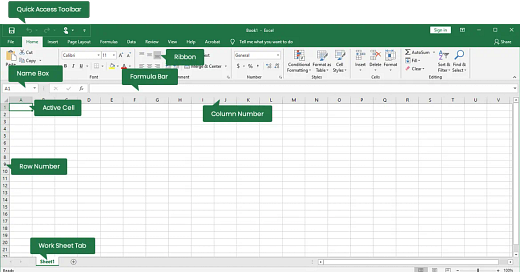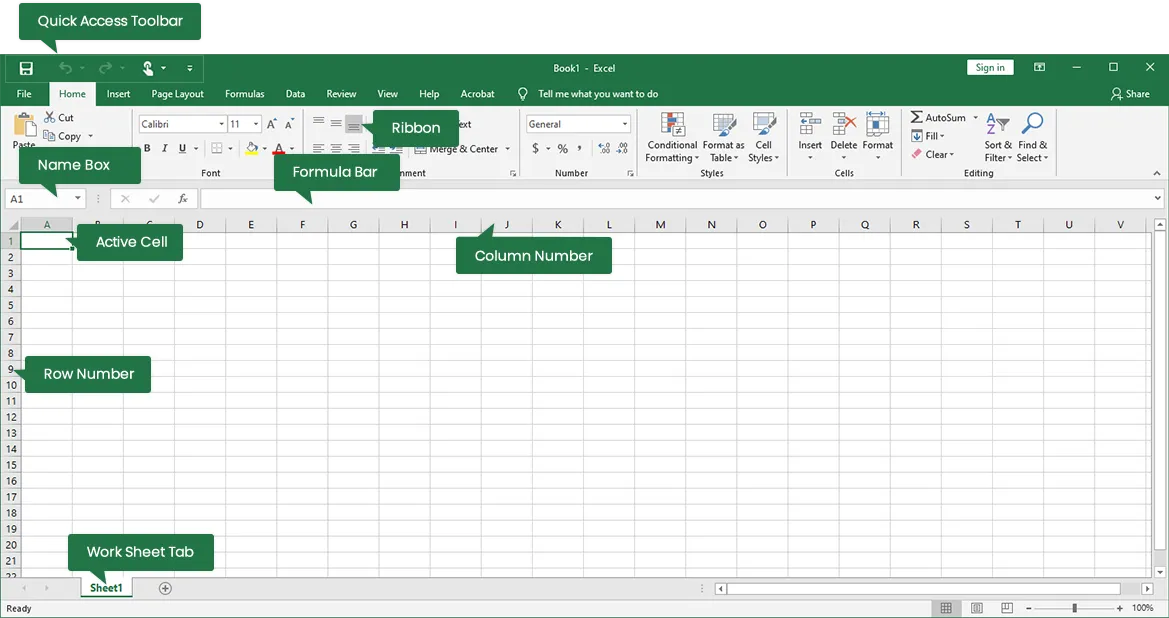🛠️ Tools #002 - Excel - 01 - Introduction to Excel for Analytics
Importance, Installation, Alternatives, Interface & Terminology
👋 Hi TWFers,
Hope you are having a great weekend & you are all ready with your carved pumpkins to celebrate Trick or Treat Day. 🎃👻
What are we talking about today then? EXCEL !!!
Yeah, Probably not the most interesting tool to start with but that’s how important it is for beginners. Of course, I am taking a risk of losing a lot of my audience by writing a whole newsletter about introducing excel but my guiding light is always the reason why I started this newsletter - Analytics for All! We are not leaving anyone behind.
So in the next few TOOL newsletters, I will cover Excel going from basic topics like Installation, Interface to advance topics such as Graphs, Advance formulas and sample projects. You can always comment down if you need to learn something specific in regards to topics.
Let’s remind ourselves once last time about why Excel has to be there in the Arsenal of every Analytics professional! 📊💼
The Indispensable Role of Excel in the Analytics
Excel stands as a cornerstone tool, an indispensable asset that every analytics professional must wield adeptly. Its significance transcends mere spreadsheet software; rather, it is a versatile powerhouse that empowers analysts in myriad ways. 📊💼
Data Manipulation and Cleansing:
Excel serves as the initial frontier in the data analytics journey, laying the groundwork for data manipulation and cleansing. It offers an array of tools for cleaning, formatting, and transforming raw data efficiently. Its various functions and formulas are pivotal in preparing data for deeper analysis, ensuring the information is accurate and reliable for robust insights. 🔍💻
Basic Analytics and Visualization:
For beginners in analytics or those not yet proficient in complex statistical software, Excel becomes the go-to platform for conducting basic data analysis. Its functionalities, such as pivot tables, charts, and graphs, provide a user-friendly approach to visually representing data trends and insights. Excel becomes a fundamental tool in presenting these insights in a more digestible format. 📈📉
User-Friendly Interface and Ubiquity:
Its intuitive interface makes it accessible to both novices and seasoned professionals, allowing a smooth learning curve. Moreover, its ubiquitous nature is significant; almost all organizations utilize Excel. This standardization creates a shared platform for data sharing, analysis, and collaboration among diverse teams and businesses. 🌐🤝
Cost-Effectiveness and Quick Prototyping:
Excel's cost-effectiveness compared to high-end analytics tools makes it an attractive choice, especially for smaller businesses or individuals. Its ease of use allows for quick prototyping and testing of data models before investing in more complex software, facilitating agile and cost-efficient analytics workflows. 💰✨
Essential Skills Development:
Proficiency in Excel is not merely a preference; it's a sought-after skill that many employers look for in analytics professionals. Mastering Excel lays the groundwork for understanding more sophisticated tools and methodologies used in analytics, fostering a strong foundation for advanced data analysis. 🎓🔍
Bridge to Advanced Analytics:
For those progressing in their analytics journey, Excel acts as a stepping stone to more advanced tools. Its familiarity and fundamental analytical concepts facilitate a smoother transition to more complex statistical software and methodologies. 🚀🔢
Non-tech users rely on Excel:
Understanding Excel is crucial not only for data professionals but also for effective communication with non-technical teams. Nearly 99% of individuals working in business, especially those with non-tech backgrounds, are gradually getting at ease with Excel. Mastery of this simple yet powerful tool allows analysts to bridge the gap by articulating complex insights in a more relatable and comprehensible manner to non-tech users, enabling better collaboration and communication. 👥🔤
Installation of Microsoft Excel
Microsoft Excel is part of the larger Microsoft Office suite, which includes various applications for productivity, such as Word, PowerPoint, and Outlook. The installation steps will guide you through obtaining and setting up Excel on your system. Note that the software is typically updated approximately every four years, but there might be interim updates and patches released more frequently.
For Microsoft 365 Subscription:
Purchase Subscription:
Visit the official Microsoft website (
https://www.microsoft.com
) and navigate to the Microsoft 365 product page.
Choose a subscription plan that includes Excel and complete the purchase process.
Downloading Excel:
Once subscribed, log in to your Microsoft account. Navigate to the "Install Office" section or download the Microsoft 365 setup file directly.
Follow the on-screen instructions to download and install the Office suite, including Excel.
Sign in to your Microsoft account during installation and follow the prompts to activate your subscription.
Automatic Updates:
With a Microsoft 365 subscription, Excel and other Office applications will receive automatic updates. Microsoft regularly provides updates, improvements, and new features to keep the software up-to-date.
For One-Time Purchase of Microsoft Office:
Purchase and Download:
On the Microsoft Office product page, select the version that includes Excel and complete the purchase.
You'll receive a product key and instructions for downloading the Office suite.
Downloading and Installation:
Access your Microsoft account and redeem the product key.
Follow the provided instructions to download the Office setup file and install Excel and other Office applications.
Periodic Updates:
For the version purchased as a one-time license, major updates are typically released every few years. However, smaller updates, patches, and security fixes might be issued more frequently.
What if you don’t want to pay?
Exploring Free Alternatives to Microsoft Excel
While Microsoft Excel remains a dominant force in spreadsheet software, several free alternatives offer comparable functionalities. These platforms are viable options for users seeking powerful spreadsheet tools without the cost associated with proprietary software.
Here's a comparison table detailing the advantages and disadvantages of three free alternatives to Microsoft Excel: Google Sheets, OpenOffice Calc, and LibreOffice Calc.
Excel’s Interface
Excel's interface is designed to provide a user-friendly environment for managing, analyzing, and visualizing data. The interface consists of various elements that facilitate efficient data handling and analysis.
So, there is it! A very basic introduction to Excel and its interface. Next time in TOOLS we will talk about - Essential Functions for Data Analysis in Excel using a sample data. Keep the software ready to get your hands dirty for next session!
Coming next week, We start our journey with the first topic in Maths!
See you next week and enjoy the Halloween!
Raghunandan 🎯
P.S. - “The Weekend Freelancer” is a reader backed publication. Share this newsletter with your friends and relatives & consider becoming a free or paid member of this newsletter. Every subscription gives me an extra ounce of motivation to keep going! 💪